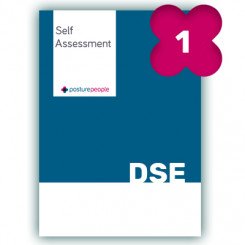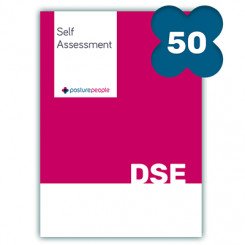If you haven’t heard us bang on about our new online workstation self-assessment… then where have you been?! We are super excited to share a new way to conduct a self-assessment so that you can pinpoint issues and spring into action with reasonable workplace adjustments. Workstation assessments are so much more than tick-box compliance, they are an opportunity to review resolvable issues that could improve the productivity and happiness of your team.
Step 1: Identify who needs a workstation assessment?
Any workplace that has 5 or more members of staff, that use a screen for an hour or more a day, must keep a record of a workstation assessment. These are known as Display Screen Equipment assessments or D.S.E. An assessment should be completed when you have a new starter (ideally as part of their induction) and again when anything significant changes with their job role, workstation or health. If you don’t have 5 or more staff just yet, we would still recommend conducting a self-assessment as you might identify something that could help your team feel more comfortable and productive; prevention is better than the cure!
Step 2: Prepare for your assessments

We’ve made this free guide to help you figure out your legal duties, the benefits of workstation assessments, and how to get the best from your team. It’s also got some tips on how to set up a workstation.
Step 3: Establish who ‘the assessor’ is
It’s important to establish who plays what part in your assessment cycle before you start your assessments. Trust us – this will avoid confusion later down the line and help keep your administration (and ear-ache) to a minimum.
The assessor will be responsible for reviewing all of the self-assessments once they have been completed. Make sure that the person completing the assessment is clear about who they need to return them too, including a name and email address to make the process easier.
An assessor can be someone in-house that has suitable knowledge and training so that they can confidently spot any risks and make reasonable adjustments to the workstation (If you’d like to learn more about DSE assessor training then please contact us directly to discuss your requirements). If you identify some particularly difficult workstations, you may choose to investigate further with an external assessor for an advanced DSE assessment.
The DSE assessment will not be completed until the assessor has reviewed the results of the self-assessment and formulated an action plan for any necessary adjustments.
Step 4: Distributing the licenses
You can either buy a single-use license or a reuseable license with 50 or 100 uses. If you have around 10 staff, it might be easy enough to use single license keys pasted into a spreadsheet to see who you’ve distributed the licenses to. If you have more staff, it might be easier to mass email your team with one license key that has 50/100 uses. If you don’t them all, keep the key safe for the next time you need to review a workstation.
*If you have a bigger team (and a slightly bigger budget) a managed online system might be a better option for your company. Amongst other benefits, a managed online system will allow you to see who has completed their assessment and issue reminders if they haven’t, making administration easier. Licenses are issued on a sliding price scale to suit the size of your company. Please get in touch directly if you’d like to find out more.
Step 5: Reviewing the assessments
Once the assessor has received the results back, each assessment will need to be reviewed to see if any adjustments need to be made. To highlight actions that need immediate attention, the results on our self-assessment will be highlighted red.
If you notice anything that needs attention, formulate a written action plan with the issue and how you plan to resolve it. For example, if the assessment has highlighted that the screen is not in-line with the eyebrows when the employee is sat at the correct height, then your action plan could read ” John Smith will need his screen raised with a monitor arm or screen raising blocks – they have been ordered and the screen will be raised next week”.
Step 6: Store your assessments safely
Every company will have its own internal policy for storing their workstation assessments so it might be best to consult with your HR department.
Make sure that you store both your assessment and your action plan. We store our assessments on our Breathe HR system and can’t recommend it enough as a low-cost way to effortlessly manage your HR needs. The Breathe system has also been useful for setting ourselves reminders to get up to date eye tests and issuing self-help workstation guides company-wide.